“It looks like a cheese grater.” These were the first words out of my son’s mouth when he saw me pull the new NCORE 100 MAX case from the box. Little did he know that in the tech industry, we all said the same thing when Apple revealed their Mac Pro a few years back. But this is no Mac. This is a bold imagining of what pc enthusiasts are looking for, or at least what Cooler Master hopes they are looking for.
Originally announced at Computex 2023 in late May, the NCORE 100 Max didn’t become available for purchase until mid-December, a significant, but not unheard of, delay from their expected release of Q3. Personally, I had my eye on the case from the moment I saw them show it off at Computex. In fact, I planned my next build around its release. I’ve always had a thing for vertical cases. Vertical cases, especially in the mini-itx variant, have a way taking an already small footprint and making them feel even smaller. My previous case, the original Phanteks Evolv Shift, that I built in 2018 was, in my opinion, a thing of beauty. Not for everyone, I admit. But to each, his own. That is why we build, after all- to create something that we love. And speaking of love, I had a love/hate relationship with the Evolve Shift. While it was beautiful, loaded up with about 5 fans, an RTX 2080 ti, and an i9 9900k, it was loud and thermal throttled pretty much just by opening Chrome. I basically never ran it with the right glass panel on just so it could breathe. And, I wasn’t the only one. To their credit, Phanteks listened to user feedback and released the Evolv Shift 2 which addressed many of the thermal issues of the first iteration. But I digress.
Build Quality
The NCORE 100 MAX is a piece of art. The first thing I noticed when pulling it out of the box, was the weight. It feels very well built. Mind you, it does include a PSU and AIO CPU cooler. More on those later. The machined pattern around the outside is sleek and modern, and all panels fit together with a rubbery snap. Access into the case is completely toolless, and the two mesh surround panels easily pop off with the pry of a couple fingers, but not so easy that I feel they would fall off by bumping the case or picking it up. The panels are seated with what feels to be rubber gaskets to remove the possibility of rattle from any vibration. The bronze color, which I bought, is little on the lighter side than what I was hoping for. I was expecting more copper orange color based on the photos from Computex. Maybe it changed from pre-production to production, but nevertheless, it is a beautiful color and is a welcomed change from the traditional black case. At launch, the case is also available in gray. This was definitely a change from the announced cases which, along with the bronze, was a teal/greenish looking case. At this point, I’m not sure if Cooler Master scraped the teal color altogether, or if it is coming later. Okay, let’s build, shall we?
Components Used
Here are the specs for this build:
- NCORE 100 MAX – Bronze
- ASUS ROG Strix B650E-I
- AMD Ryzen™ 9 7950X3D 16-Core, 32-Thread Desktop Processor
- ASUS ProArt GeForce RTX-4080
- CORSAIR VENGEANCE DDR5 RAM 64GB (2x32GB) 6400MHz
- Corsair MP700 PRO 2TB M.2
- WD_BLACK 4TB SN850X NVMe
I’m, admittedly, not much of a gamer, and I primarily use my computers for creative work (Adobe CC, web development, etc). I really like the ProArt line from ASUS. It’s much more my speed on the hardware front than lots of RGB, and while ASUS does make a ProArt motherboard, they don’t make one in the mini-itx form factor, so the Strix will have to fit the bill. Similarly, the NCORE 100 MAX supports up to an RTX-4090. But somehow in late 2023, it’s still very hard to get your hands on a 4090. I decided to save 500 bucks and go with a more readily-available 4080, which does come in the ProArt variant. The ProArt 4080 with its gold accents look great with the 100 MAX, though will never be seen once the panels are in place. The rest of my hardware decisions are matte black, no RGB.
Building in the NCORE 100 MAX
This thing is a dream to build in. Mad props to those who build custom loops and custom cables in 11L cases (or smaller). That’s not for me. As much as I wish I had that kind of time and dedication, I just don’t. (My wife already tells me I have too many hobbies.). That said, I do love the mini-itx form factor, but I want the ease of building in a full ATX case. Is that so much to ask? I briefly considered the Corsair One or the Cooler Master Cooling X. Both come at a premium price, but the hard work of figuring out what works in a small footprint case has been done. Those aren’t really builds, but rather, full ready-to-go PCs. That is where cases like the NCORE 100 MAX and the NZXT H1 fit a niche market. Both cases are designed to take the guesswork out of small case builds by providing cooling and power supply solutions (and cabling) already built in.
The NCORE 100 MAX comes preassembled with an 850-watt gold SFX PSU, Cooler Master, of course. It includes power cables for the CPU, Motherboard, and GPU as well. The lengths are reasonable. Not “custom”, but not overly long. It also comes with an all-in-one CPU cooler at the top of the case. The AIO fan is clocked at 2400 RPM. Cooler Master makes some bold claims about its cooling ability. We’ll get to that.
Other than the PSU fan and the AIO Fan, there’s only one other case fan present, a 650-1800 RPM fan, also preinstalled at the back of the case. Both the AIO and preinstalled case fan are set to exhaust by default.
Cable Management
There is plenty of room for cable management inside this case, and found that the default routing of the cables that come with the case save me a lot of time. The only thing I really changed was flipping the GPU power cable. Out of the box, one side of the GPU power cable is straight which is connected to the PSU, the other has a 90 degree turn for the GPU side. I ended up flipping these so the straight side went to the GPU as I felt it fit better. The motherboard I/O faces out the back of the case. I think it would have been cool if these went out the bottom of the case like the GPU, which would have resulted in a cleaner finish on the desk, but I’m not overly disappointed there.
GPU
There is plenty of space on the GPU side of this case to fit even the largest GPUs, up to 3 slots. My ProArt 4080 fit with ample space. There’s about 2.5 inches of clearance at the bottom of the case to fit DisplayPort cables, more than enough for a comfortable cable bend. The PCIe 4.0 riser cable is already included with the case and I had no trouble seating in in the motherboard and GPU. There is a way to run the case in expanded mode to fit even longer GPUs. I haven’t tested this, but from what I understand this puts the GPU closer to the ground possibly making 90° DisplayPort adapters necessary.
Case I/O
A bit weird, is the placement of the case I/O. Cooler master places these on the left side of the case rather than the front, while the power button sits at the bottom left-front corner of the case at a 45 °angle from the front and side panels. While I feel that most people keep their case on the right side of their desk, this certainly isn’t exclusive. For those looking for a tower that sits on the left side of their desks, the I/O and power button positions are not ideal. I think a more centered solution for the I/O and power button would have made the case more accommodating. Nevertheless, on the left side you’ll find two USB A ports, a USB C port and a 3.5mm headphone jack.
Thermals
Pushing both the CPU and GPU to 100%, I can say that the CPU definitely generates more fan noise.
Other Performance Notes
While this isn’t a review of the m.2 hard drive or motherboard, I just wanted to quickly add that the PCIe 5.0 M.2 HDD is blazing fast. Only one of the M.2 slots on the Asus Strix B650E-I are PCIe 5.0 compatible, but man does it fly. I’m glad I spent the extra money on the Corsair MP700 5.0 compatible drive.
Another quick note… if you want to install a 2.5 inch SSD, the case does have room at the bottom, for one. I didn’t install one in this build, but here is the page from the manual.
Summary
I think Cooler Master knocked this one out of the park. They’ve developed a well-designed and small footprint case that gives a unique look, unmatched by few cases on the market right now, especially in the vertical case space. At $399 USD at launch, it’s not going to be for everyone. Considering it comes with your cooling and power, I don’t think that price is unreasonable, but for those wanting more control over their component decisions, it may be a difficult pill to swallow. Hopefully, in the near future, Cooler Master will release a non MAX version of the case absent of these two components, but for me, I’m stoked with this new case. The build quality is great, it looks great, and I can easily recommend this case.







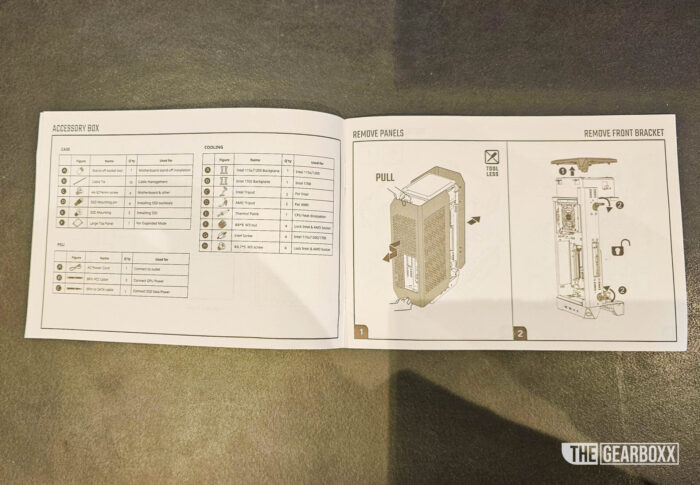
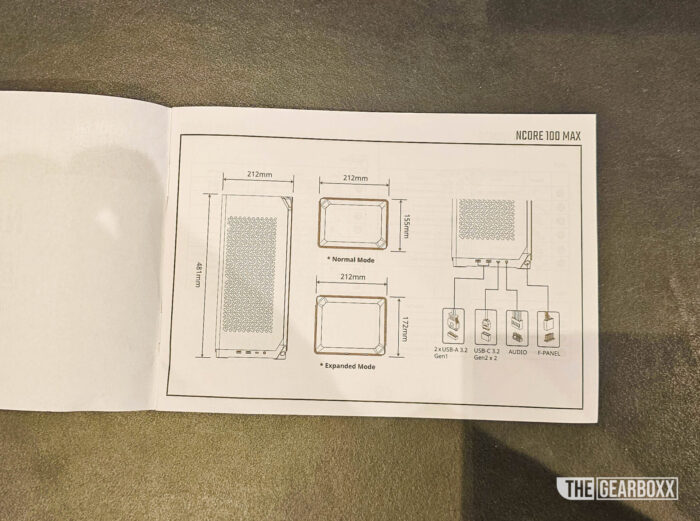










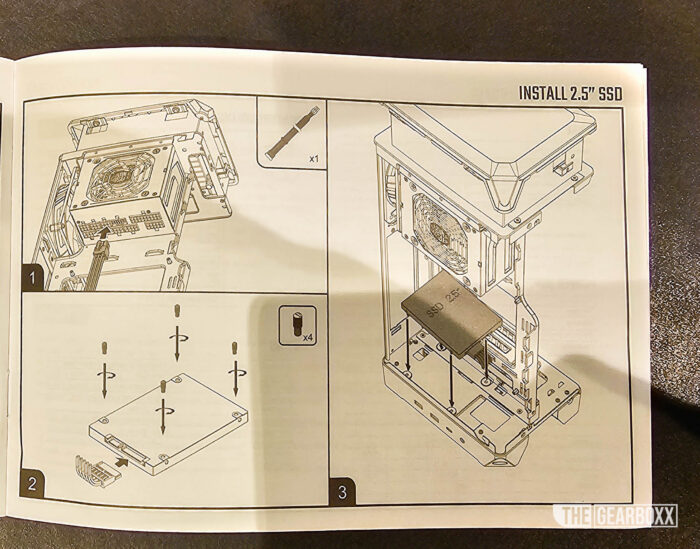
Thank you for this review! Super well written and has me wanting to buy this case….lol
Thank you. I’ve only had it for a few days, and while the thermals aren’t what I would call ideal. They are more than enough for 90% of what I am going to use this PC for. I have no regrets with my purchase. It looks so good the desk, too!
How are you finding the thermals now? Is it throttling ever?
did you ever find a way to turn off the light on the AIO?
If it can’t be done through software, there is always electrical tape lol
Thank you very much for the notes, I was planning to build the same specs used above with the exception of RTX 4080 Super.
Thanks a lot for saving my money, I found that the CPU cooler is not sufficient for Ryzen 9 7950X3D.